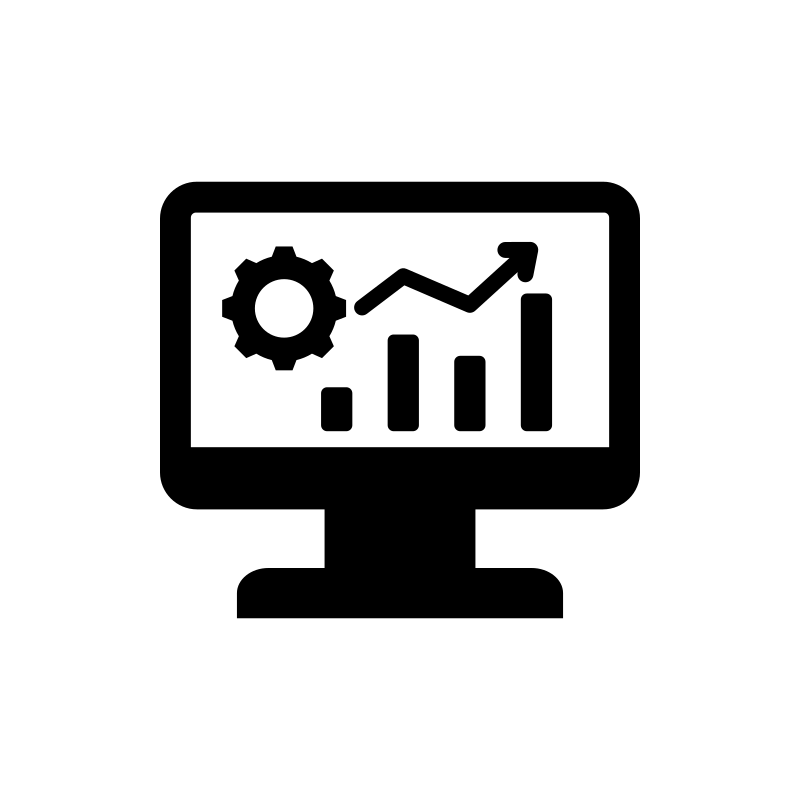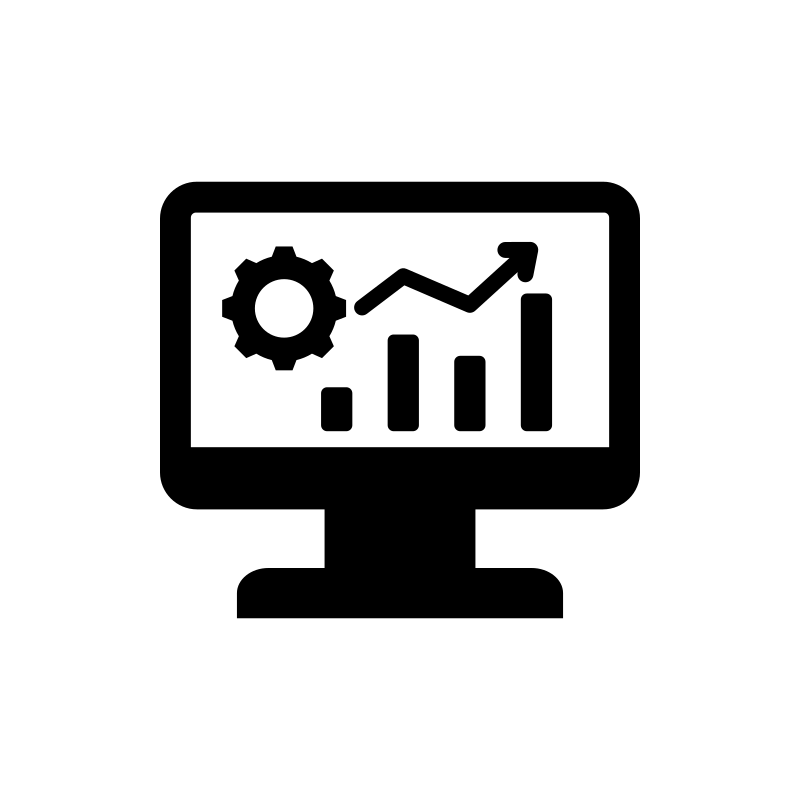
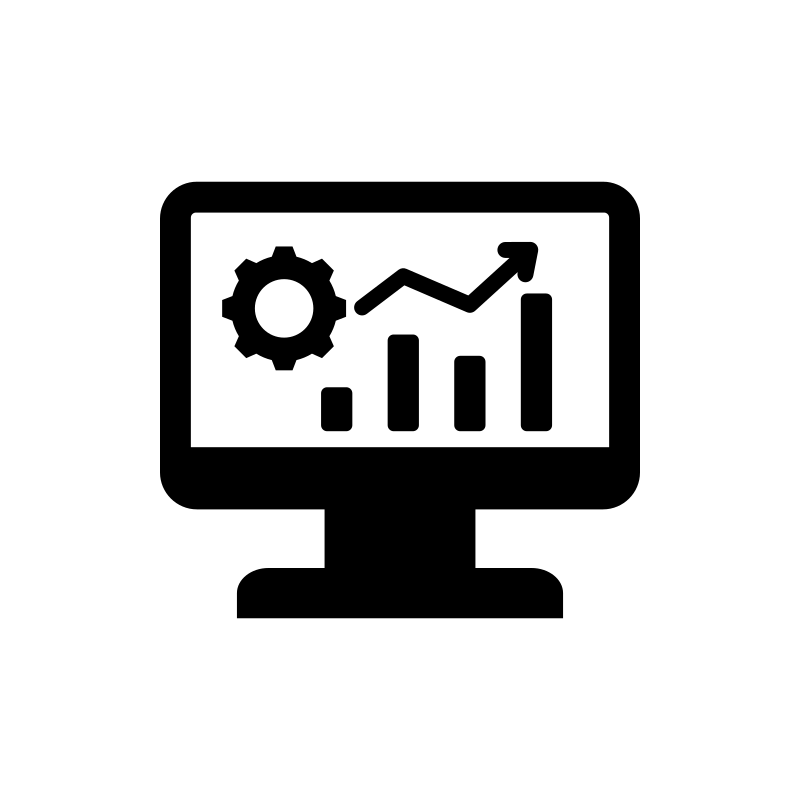
Category
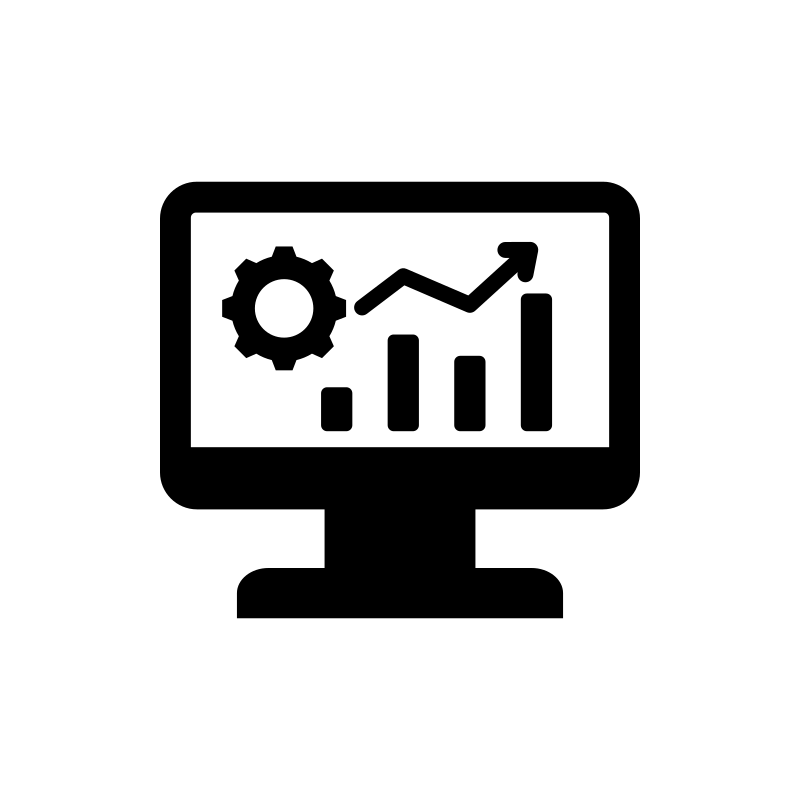
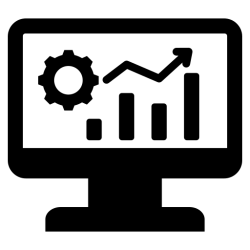
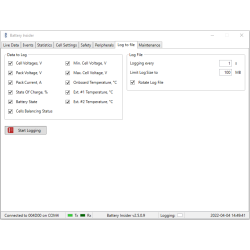
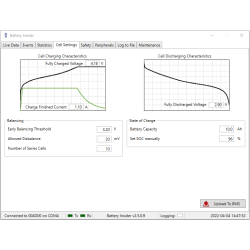
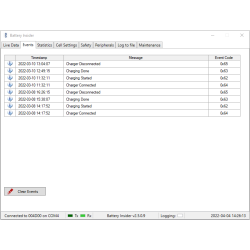
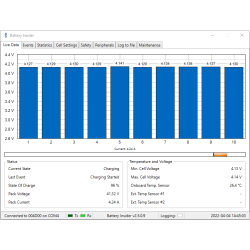
Photos are for informational purposes only. View product specification
please use latin characters
Tiny BMS device can be configured using Battery Insider Windows application. Alternatively all the Tiny BMS configuration can be done using UART, MODBUS or CAN communication commands (refer to Tiny BMS Communication Protocols documentation) from the user side integrated device or existing industrial system.
Tiny BMS Insider Software is for the Battery Management System (TinyBMS), the key is that there is no need to configure any communication parameters on the Battery Insider side.
The Enepaq USB-UART cable is based on genuine Silicon Labs CP2012 chipset and all recent Windows operating system already include the drivers, therefore the cable will work straight away. However, if there is a problem, download a driver version that is confirmed as compatible from Enepaq website, or alternatively, driver can be downloaded directly from Silicon Labs support website, just make sure to get v6.73 or later and running on at least Windows 7 OS.
When the cable is connected, it will appear as a virtual COM port and the Battery Insider will connect to it automatically. Communication between BMS device and Battery Insider using USB-UART cable is always ongoing, even, if the BMS is in deep sleep mode, the Battery Insider will wake up the device.
More attention should be taken, if the Bluetooth connection is used between Tiny BMS and Battery Insider. First of all Bluetooth module must be connected to the Battery Management System (TinyBMS) and the BMS must be in active state (in sleep mode Bluetooth module is not working due to its internal 5 V shutdown). This means, that charger or load should be connected to wakeup the device from sleep mode, or alternatively, Ignition feature must be enabled before, using USB-UART cable. Once the BMS device is in active state and its Bluetooth module is up and running, the Battery Management System (TinyBMS) Bluetooth module should be paired on the PC side (Enepaq Bluetooth module pin code is always 0516). After the PC and Battery Management System (TinyBMS) is successfully paired, only then the Battery Insider application can be launched and it will automatically finds the Bluetooth virtual COM port and connects to it.
Are you interested in this product? Do you need additional information or individual pricing?
Tiny BMS device can be configured using Battery Insider Windows application. Alternatively all the Tiny BMS configuration can be done using UART, MODBUS or CAN communication commands (refer to Tiny BMS Communication Protocols documentation) from the user side integrated device or existing industrial system.
Tiny BMS Insider Software is for the Battery Management System (TinyBMS), the key is that there is no need to configure any communication parameters on the Battery Insider side.
The Enepaq USB-UART cable is based on genuine Silicon Labs CP2012 chipset and all recent Windows operating system already include the drivers, therefore the cable will work straight away. However, if there is a problem, download a driver version that is confirmed as compatible from Enepaq website, or alternatively, driver can be downloaded directly from Silicon Labs support website, just make sure to get v6.73 or later and running on at least Windows 7 OS.
When the cable is connected, it will appear as a virtual COM port and the Battery Insider will connect to it automatically. Communication between BMS device and Battery Insider using USB-UART cable is always ongoing, even, if the BMS is in deep sleep mode, the Battery Insider will wake up the device.
More attention should be taken, if the Bluetooth connection is used between Tiny BMS and Battery Insider. First of all Bluetooth module must be connected to the Battery Management System (TinyBMS) and the BMS must be in active state (in sleep mode Bluetooth module is not working due to its internal 5 V shutdown). This means, that charger or load should be connected to wakeup the device from sleep mode, or alternatively, Ignition feature must be enabled before, using USB-UART cable. Once the BMS device is in active state and its Bluetooth module is up and running, the Battery Management System (TinyBMS) Bluetooth module should be paired on the PC side (Enepaq Bluetooth module pin code is always 0516). After the PC and Battery Management System (TinyBMS) is successfully paired, only then the Battery Insider application can be launched and it will automatically finds the Bluetooth virtual COM port and connects to it.
Your review appreciation cannot be sent
Report comment
Report sent
Your report cannot be sent
Write your review
Review sent
Your review cannot be sent