

Jūs turite būti prisijungę
Category


Nuotraukos yra skirtos tik informaciniams tikslams. Peržiūrėkite produkto specifikaciją
please use latin characters

| Parameter | Size |
| Electrical Parameters | |
| Supply Voltage | 90-250V AC 50/60Hz |
| Maximum Power Consumption | 7VA |
| Connections | Power terminal 2.5mm2, signal terminal 1.5mm2 |
| Environmental Conditions | |
| Operating/Storage Temperature | 0…+50°C/-25…70°C |
| Degree of Protection | According to EN 60529; Front panel: IP65, Rear panel: IP20 |
| Enclosure | |
| Mounting Type | Mounting by compression on the panel |
| Dimensions (width x height x depth) | 96x96x81mm |
| Weight | Approx. 400g |
| Enclosure Materials | Uses self-extinguishing plastics |

Note:
1) Power cables must meet the requirements of IEC 60277 or IEC 60245 standards.
2) According to safety regulations, the main switch must be in a location easily accessible to the operator and must have labeling indicating its importance to the device.
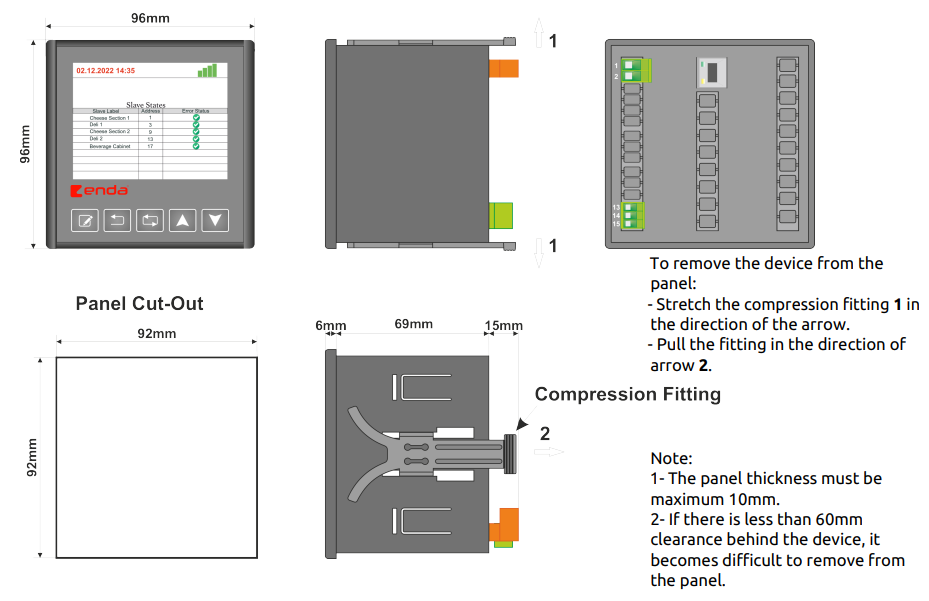
| Translation | |
| Original | Polish Translation |
| To remove the device from the panel: - Stretch the compression fitting 1 in the direction of the arrow. - Pull the fitting in the direction of arrow 2. |
Aby odłączyć urządzenie od panelu: - Rozciągnąć złączkę zaciskową 1 w kierunku wskazanym strzałką. - Pociągnij złączkę w kierunku wskazanym strzałką 2. |
| Panel Cut-Out | Wycięcie w panelu |
| Compression Fitting | Mocowanie kompresyjne |
| Note: 1- The panel thickness must be maximum 10mm. 2- If there is less than 60mm clearance behind the device, it becomes difficult to remove from the panel. |
Uwaga: 1- Grubość panelu musi wynosić maksymalnie 10 mm. 2- Jeśli za urządzeniem jest mniej niż 60 mm wolnej przestrzeni, usunięcie go z panelu będzie utrudnione. |

| Button | Description |
 |
Changing parameter in “Menu Mode” |
 |
Return to the previous page in “Menu Mode” and exit from the current tab |
 |
Enter “Menu Mode” and navigate between options in “Menu Mode” |
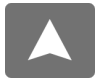 |
Increase the value of the selected parameter in “Menu Mode” |
 |
Decrease the value of the selected parameter in “Menu Mode” |
| Tab | Description |
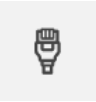 |
Tab for entering IP addresses, subnet masks, gateways, etc. |
 |
Tab for setting BaudRate and other communication settings |
 |
Tab for pairing the ERC device with the server |
 |
Tab showing authorized email addresses |
 |
Tab showing monitored parameters |
 |
Tab for menu updates |
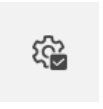 |
Tab for resetting to factory settings |
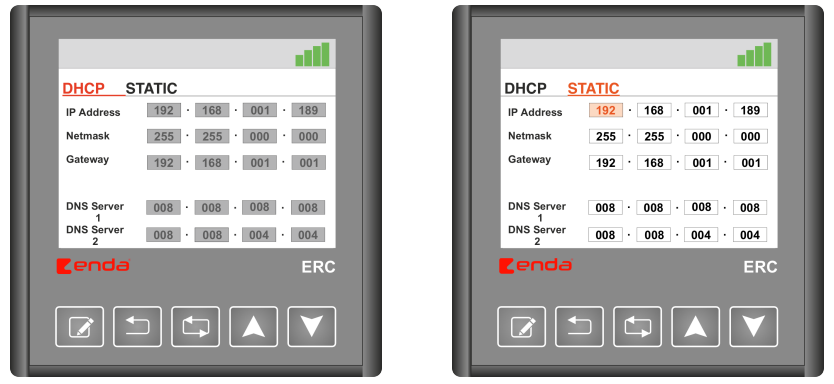
·


| Translation | |
| Original | Polish Translation |
| MODBUS CONNECTION DIAGRAM | Schemat połączenia Modbus |
| Master Device | Urządzenie nadrzędne |
| Slave Device | Urządzenie podrzędne |
| Maximum 10 slave devices can be controlled | Maksymalnie 10 urządzeń podrzędnych może być kontrolowanych |
| The communication line should be terminated with a 120 Ohm resistor at the beginning and end. | Linia komunikacyjna powinna posiadać terminator 120 Ohm na początku i końcu. |
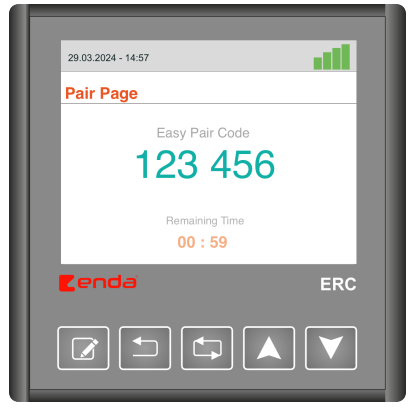

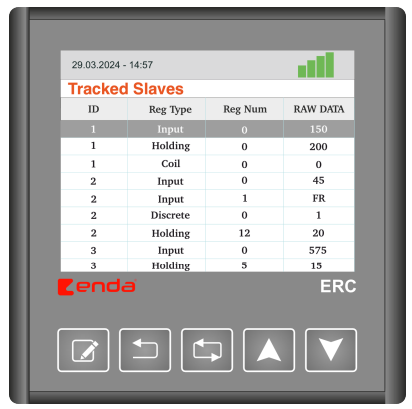

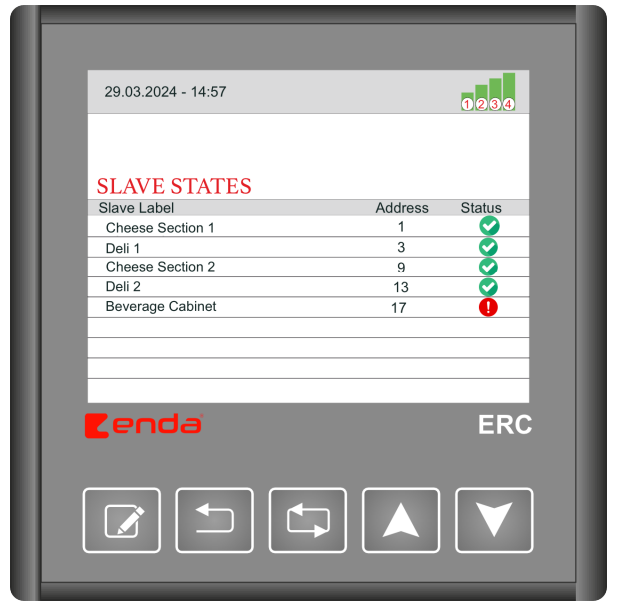
| Icon | Definition | Description | ||
 |
(1) Ethernet Status | Indicates whether the Ethernet cable is connected to the ERC device. | ||
| (2) IP Status | Indicates whether the ERC device has obtained an IP address. | |||
| (3) Internet Status | Indicates whether the ERC device has an internet connection. | |||
| (4) Server Connection Status | Indicates the state of the connection between the ERC device and the server. | |||
 |
Slave Device Error Status | Indicates a connection error with the slave device connected to the ERC device. | ||
Also read:
Increase Efficiency and Safety: How the Industrial IoT Gateway ERC Modernizes Production Management
Revolution in Modern Automation: The Industrial IoT Gateway ERC from ENDA
Industrial IoT Gateway ERC in Food Production
Industrial IoT Gateway ENDA ERC in Pharmaceutical Manufacturing
Ar Jūs domina šis produktas? Ar Jums reikia papildomos informacijos ar individualaus pasiūlymo?
tu turi būti prisijungęs

| Parameter | Size |
| Electrical Parameters | |
| Supply Voltage | 90-250V AC 50/60Hz |
| Maximum Power Consumption | 7VA |
| Connections | Power terminal 2.5mm2, signal terminal 1.5mm2 |
| Environmental Conditions | |
| Operating/Storage Temperature | 0…+50°C/-25…70°C |
| Degree of Protection | According to EN 60529; Front panel: IP65, Rear panel: IP20 |
| Enclosure | |
| Mounting Type | Mounting by compression on the panel |
| Dimensions (width x height x depth) | 96x96x81mm |
| Weight | Approx. 400g |
| Enclosure Materials | Uses self-extinguishing plastics |

Note:
1) Power cables must meet the requirements of IEC 60277 or IEC 60245 standards.
2) According to safety regulations, the main switch must be in a location easily accessible to the operator and must have labeling indicating its importance to the device.
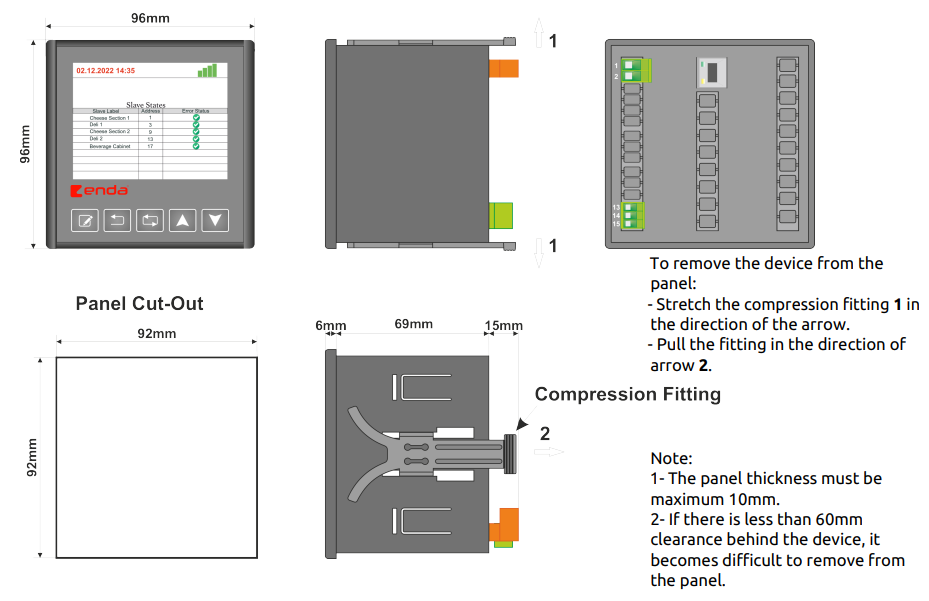
| Translation | |
| Original | Polish Translation |
| To remove the device from the panel: - Stretch the compression fitting 1 in the direction of the arrow. - Pull the fitting in the direction of arrow 2. |
Aby odłączyć urządzenie od panelu: - Rozciągnąć złączkę zaciskową 1 w kierunku wskazanym strzałką. - Pociągnij złączkę w kierunku wskazanym strzałką 2. |
| Panel Cut-Out | Wycięcie w panelu |
| Compression Fitting | Mocowanie kompresyjne |
| Note: 1- The panel thickness must be maximum 10mm. 2- If there is less than 60mm clearance behind the device, it becomes difficult to remove from the panel. |
Uwaga: 1- Grubość panelu musi wynosić maksymalnie 10 mm. 2- Jeśli za urządzeniem jest mniej niż 60 mm wolnej przestrzeni, usunięcie go z panelu będzie utrudnione. |

| Button | Description |
 |
Changing parameter in “Menu Mode” |
 |
Return to the previous page in “Menu Mode” and exit from the current tab |
 |
Enter “Menu Mode” and navigate between options in “Menu Mode” |
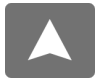 |
Increase the value of the selected parameter in “Menu Mode” |
 |
Decrease the value of the selected parameter in “Menu Mode” |
| Tab | Description |
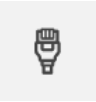 |
Tab for entering IP addresses, subnet masks, gateways, etc. |
 |
Tab for setting BaudRate and other communication settings |
 |
Tab for pairing the ERC device with the server |
 |
Tab showing authorized email addresses |
 |
Tab showing monitored parameters |
 |
Tab for menu updates |
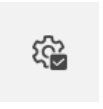 |
Tab for resetting to factory settings |
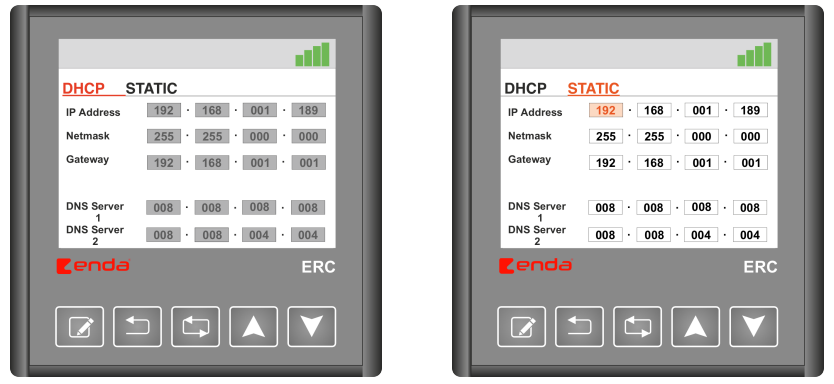
·


| Translation | |
| Original | Polish Translation |
| MODBUS CONNECTION DIAGRAM | Schemat połączenia Modbus |
| Master Device | Urządzenie nadrzędne |
| Slave Device | Urządzenie podrzędne |
| Maximum 10 slave devices can be controlled | Maksymalnie 10 urządzeń podrzędnych może być kontrolowanych |
| The communication line should be terminated with a 120 Ohm resistor at the beginning and end. | Linia komunikacyjna powinna posiadać terminator 120 Ohm na początku i końcu. |
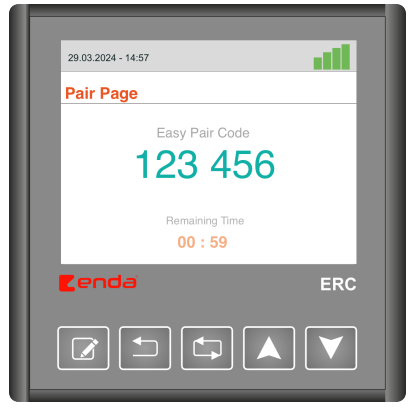

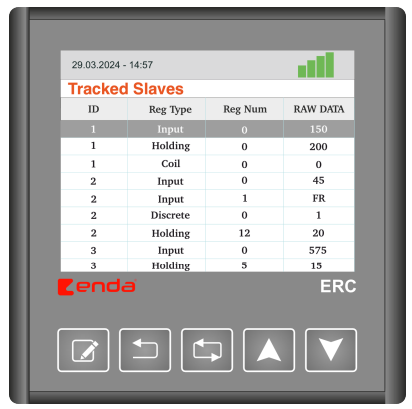

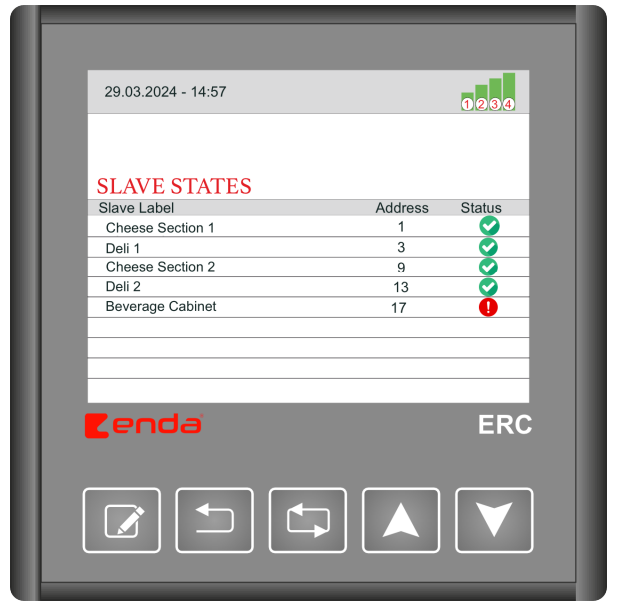
| Icon | Definition | Description | ||
 |
(1) Ethernet Status | Indicates whether the Ethernet cable is connected to the ERC device. | ||
| (2) IP Status | Indicates whether the ERC device has obtained an IP address. | |||
| (3) Internet Status | Indicates whether the ERC device has an internet connection. | |||
| (4) Server Connection Status | Indicates the state of the connection between the ERC device and the server. | |||
 |
Slave Device Error Status | Indicates a connection error with the slave device connected to the ERC device. | ||
Also read:
Increase Efficiency and Safety: How the Industrial IoT Gateway ERC Modernizes Production Management
Revolution in Modern Automation: The Industrial IoT Gateway ERC from ENDA
Industrial IoT Gateway ERC in Food Production
Industrial IoT Gateway ENDA ERC in Pharmaceutical Manufacturing
 Industrial IoT Gateway ENDA ERC – In Pharmaceutical Manufacturing
Industrial IoT Gateway ENDA ERC – In Pharmaceutical Manufacturing
 Industrial IoT Gateway ERC in Food Production
Industrial IoT Gateway ERC in Food Production
 Enhancing Plastic Production with ENDA ERC Industrial IoT Gateway: Data Integration, Monitoring, and Remote Management
Enhancing Plastic Production with ENDA ERC Industrial IoT Gateway: Data Integration, Monitoring, and Remote Management
Jūsų atsiliepimo įvertinimas negali būti išsiųstas
Pranešti apie komentarą
Pranešimas apie atsiliepimą išsiųstas
Jūsų pranešimas apie atsiliepimą neišsiųstas
Parašyti savo atsiliepimą
Atsiliepimas išsiųstas
Jūsų atsiliepimas neišsiųstas
